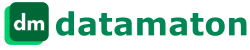In this post, I will describe how the Datamaton Digital Manager’s Quick Search can quickly find an file, email, text message, appointment or contact regardless of where it is stored. I’ll also describe the powerful search syntax it supports, so you can issue sophisticated searches by directly typing into the search box. This is the 2nd part of my blog series related to finding your personal digital content. Other posts in this series include:
Part 1: Intro to the search problem and Advanced Search.
Part 2: this post – Quick Search and its powerful search syntax.
Part 3: Customizing the search results display.
Part 4: Other ways to find your content.
Part 5: Integration with other tools & next steps.
Issuing a Quick Search
To issue a “quick” search, simply type in something in the search box and pressing the <Enter> key.

The search will return all content types from any storage location if any text property of the content contains the search text you entered. Let’s say you typed in finan in the search box. Knit will:
- Search all content types at all Data Sources, including files embedded inside ZIP files or inside emails as attachments.
- Search all text properties to see if they contain the search text finan (case-insensitive). Thus, it will find “finance”, “finances”, “financial”, “My Finances”, “Financial Information” etc.
- Search all content properties that have text values.
Advanced Quick Search
The Knit Quick Search box supports a very powerful search syntax. It lets you issues searches even more complex than the advanced searches I mentioned in part 1 of this blog series.
Quick Examples
- Type *.xls in the search-box to find all Microsoft Excel files across all storage locations. This search returns all files whose file extension contains the word xls. Thus, it will find xls as well as xlsx files, including Excel email attachments and Excel files inside ZIP files.
- Type work.xls in the search box to find files whose file name contains the word work and whose file extension contains the word xls. This will find work.xls, work.xlsx, works.xls, working.xlsx, network.xls etc.
- Type C:\project\*.xls to find all Excel files in c:\project or any of its sub-folders.
- Type type: Photos to find all photos from all storage locations. This includes all file extensions that are considered photo files (jog, jpeg, png, bmp, gif. . .). Similarly, enter type: Music to find all audio files, type: video to find all video files etc.
- Type ext: pdf to find all files whose file extension contains pdf.
- Type “work schedule” (with quotes) to find content that contains the literal search text work schedule. Search text is not case sensitive, but the word work must be immediately followed by the word schedule in any searchable text property
- Type work schedule (without quotes) to find content that contains both words work and schedule, even if they occur separate from each other. This will match “I have more work than time in my schedule”.
- Use at: to restrict the search to specific storage locations, and use ‘|’ to separate location values. at: Google | Yahoo type: Document will find documents in all your Google and Yahoo accounts.
- Use inside to restrict your search to attachments. at: Google inside: John will find email attachments at Google accounts where the email sender, recipient or subject fields contain the word John.
- Use ‘(‘ and ‘)’ parentheses to specify more that one search term. at: C:\ (filename: sched or filename: plan) (ext: doc or ext: pdf) modified-after: 1/30/2014 will:
- Restrict the search to c:\
- Find files whose file name contains the word sched or the word plan AND whose files extension contains the word doc or pdf
- Only return files that were modified after Jan 30, 2014.
- at: Yahoo | Google (from: John OR from: Mary) (to: Peter OR to: Sam) subject: schedule created-after: 6/30/2014 created-before: 10/30/2014 attachment: jpg will find emails at Yahoo and Google accounts that meet ALL of the following conditions:
- Email was sent by John or Mary (email sender field contains the word John or Mary).
- Email was sent to Peter or Sam (email recipient field contains the word Peter or Sam).
- Email subject field contains the word schedule.
- Email was created between June 30, 2014 and Oct 30, 2014.
- Email has a file attachment whose file name or file extension contain the word jpg.
As you can see, the Knit quick search box allows you to quickly issue very powerful searches.
Basic Rules
- Search is not case sensitive: Thus a search for “John Doe” (uppercase J and D) is equivalent to a search for “john doe” (lowercase j and d).
- Search will find embedded files/emails: By default, a search will also find files that are embedded inside other files (e.g. ZIP files) and embedded inside emails as attachments.
- You can restrict the search to specific locations: You can specify which Data Sources to search by using the at: qualifier. Use the “|” operator to separate multiple Data Sources.
Example: at: C:\ | D:\ will restrict the search to hard drives C:\ and D:\.
- You can refine your search using optional qualifiers: The “Keywords” section below lists the qualifiers you can use to refine your search (also see “Quick Example” section above). You can use multiple qualifiers together to narrow down the search results.
- Quoted text is literally searched: when you enclose a search phrase in double quote marks “ ”, the exact search phrase inside the quote marks is searched. If search text is not enclosed in quotes, it will return results that contain all of the words in the search phrase (not necessarily next to each other).
- Simplified file search syntax is supported: Knit supports intuitive searches like *.xls, work.xls and C:\proj\*.xls – see “Quick Examples” above.
- You can use multiple search terms in a single search: You can use the AND and OR operators to combine multiple search terms.
- Wildcards are supported: The * wild-card is supported, and implies a match with 0 or more occurrences of any character or number. The “?” wild-card character is not supported. If you use the “?” wild-card character in a search term, it is automatically replaced with the “*” wild-card.
- Parentheses/Grouping is supported: You can use opening parenthesis “(” and closing parenthesis “)” to group together search terms (see “Quick Examples”). Nesting of parentheses is supported.
- Content based searching is supported, but not for remote files: You can search the contents of files, emails, social media posts/likes/comments and calendar appointments. The only restriction is that searching the contents of remote files is not supported – only contents of files on your local hard disks can be searched.
Search Qualifiers
Knit Quick Search supports the following search qualifiers to refine your search:
| Search Qualifier | Description |
|---|---|
| album: | Finds photo, audio or video files whose “album name” property contains the specified search word (unfortunately, not all photo, audio and video files contain album information). Example: at: c:\ album: John will find photo, audio and video files on C:\ whose album name contains the word John. |
| appt-end-after: appt-end-before: appt-end-on: | Finds calendar appointments whose “appointment end time” property is after, before or exactly at the specified search date you enter. appt-end-before: 2014-01-10T10:30 will find appointments that end before 10:30am on Jan 10, 2014. Note that for recurring appointments, the appointment start and end dates typically correspond to the first instance of the appointment, not the recurring instances.You may need to search for recurring instances using some other appointment property. |
| appt-start-after: appt-start-before: appt-start-on: | Finds calendar appointments whose “appointment start time” property is after, before or exactly at the specified search date you enter. appt-start-before: 2014-01-10T10:30 will find appointments that start before 10:30am on Jan 10, 2014. |
| artist: | Finds audio or video files whose “artist” property contains the specified search word (but not all audion/video files contain artist information). at: c:\ artist: John will find audio and video files on C:\ drive whose artist name contains the word John. |
| at: | Used to specify the Data Sources to search. You can specify multiple Data Sources by separating them with the OR operator character “|”. at: Google will search Data Sources whose name contains the word Google. |
| attachment: | Finds emails and compound files (e.g. ZIP files, ISO files, 7z files etc.) that contain an attachment with the specified search word. at: C:\ attachment: Schedule will find compound files on C:\ that have an attachment whose filename or file extension contains the word Schedule. |
| attribute: | Finds files, emails or contacts with the specified attributes. Knit supports the following attributes:
at: Yahoo from: John attribute: replied will find emails at all your Yahoo email accounts that contain the word John in the email sender field, and that you have replied to. |
| camera: | Finds photos whose “camera make or model” property contains the specified search word (but not all photo files contain camera information). camera: Canon AND camera: EOS will find photos that were taken with a Canon EOS camera. |
| cellphone: | Finds Contacts whose “Contact Cell-Phone” property contains the specified search word. Example: cellphone: 816 will find contacts in all Data Sources that contain 816 in their cell-phone number. |
| comment: | Finds files, emails, appointments, contacts or social media posts whose “Comments” property contains the specified search word(s). Knit lets you add arbitrary comments to any content type. Knit automatically incorporates comments from Data Sources that support them (e.g. user added comments for Picasa Web Album or Facebook photos). Example: comment: beautiful will find any content that contains the word beautiful in the Comments field. |
| composer: | Finds audio or video files whose “composer” property contains the specified search word(bit not all audio and video files contain composer information). Example: composer: John will find audio and video files whose composer’s name contains the word John. |
| contact: | Finds contacts that contain the specified search word in the “Contact Name” or “Contact Email” property. contact: John will find contacts that contains the word John in either the contact name or email address. |
| content: | Finds files, emails, appointments or social media posts whose contents contains the specified search word(s). Example: at: C:\ type: pdf content: work schedule will find PDF files on C:\ whose file contents contain the word work and schedule (not necessarily together). This includes PDF files that have various combinations of the word work (e.g. works, working, worked …) and schedule (e.g. schedules, scheduled etc.) |
| created-after: created-before: created-on: | Finds files, emails or social media posts whose “Created On” date is after, before or on the specified search date. Example: at: c:\ created-before: 2014-01-10T10:30 will find files on C:\ that were created before 10:30am on Jan 10, 2014. |
| ext: | Finds files whose “file extension” property contains the specified search word. ext: xls (or simply *.xls) will find files whose file extension contains the word xls (thus, it will file *.xls as well as *.xlsx files). |
| filename: | Finds files whose “file name” property contains the specified search word. Note that this search specifically looks at the file’s name only, not its folder name. Example: at: c:\ filename: proj will find files on C:\ drive whose file name contains the word proj. |
| folder: | Finds files or emails whose folder name contains the specified search word (also see the mailbox: keyword, which only finds emails, not files). Note that this search specifically looks at the file’s folder name only, not its file name or file extension. Example: at Yahoo folder: inbox will find emails in the Inbox folder at all your Yahoo email accounts. |
| from: | For emails, this finds emails whose “email sender” property contains the specified search word. For social media posts, this finds posts whose “poster name” property contains the specified search word. Example: from: john will find emails and social media posts whose email sender or social media post creator contains the word john. |
| genre: | Finds audio or video files whose “genre” property contains the specified search word (but not all audio/video files contain genre information). Example: genre: Classic will find audio and video files whose genre name contains the word Classic. |
| gps: | Finds photos whose “GPS” property contains the specified search word (but not all photos contain proper GPS information). Example: gps: California will find photo files whose GPS information contains the word California. |
| homephone: | Finds contacts whose “Contact Home Phone” property contains the specified search word. Example: homephone: 816 will find contacts that contain 816 in their home phone number. |
| inside: | Finds files or emails embedded as an attachment inside another file or email, such that the parent file they are embedded in contains the specified search word. Example: at: Google inside: John will find attachments in emails in Google accounts whose sender, receiver or subject fields contain the word John. It will also find files that are embedded inside a compound file (e.g. ZIP file) that contains John in its folder name, file name or file extension. at: C:\ inside: Project will return attachments inside compound files (e.g. ZIP files) whose file name, folder name, or file extension contain the word Project. |
| like: | Finds social media posts whose “Likes” property contain the specified search word. Note that a social media post may have thousands of likes but Knit will capture only a limited number of Likes. Thus, this search may return incomplete results. Example: at: Facebook like: John will find posts on Facebook that were Liked by John. |
| mailbox: | Finds emails whose “mailbox folder name” property contains the specified search word (also see the folder: keyword, which finds both files as well as emails in the specified folder). Example: at Yahoo mailbox: inbox will find emails in the Inbox folder at all your Yahoo email accounts. |
| modified-after: modified-before: modified-on: | Finds files or social media posts whose “Last Modified On” date is after, before or on the specified search date. Example: at: c:\ modified-after: 2014-01-10T10:30 will find files on C:\ that were modified after 10:30am on Jan 10, 2014. |
| phone: | Finds contacts whose “Contact Cell-Phone” or “Contact Home-Phone” properties contains the specified search word. Example: phone: 816 will find contacts that contain 816 in their cell-phone or home-phone number. |
| playtime-gt: playtime-is: playtime-lt: | Finds audio and video files whose media Play duration is greater than (for gt: ), is exactly (for is: ) or less than (for lt: ) the specified duration. Specify play duration as a number immediately followed by its magnitude. Supported magnitudes are: sec for Seconds, min for minutes, hr for hours, day for days, wk for weeks, month for months and yr for years. Example: playtime-gt: 4.5min will find audio and video files whose play time is greater than 4.5 minutes. at: c:\ | d:\ type: video AND playtime-gt: 4min AND playtime-lt: 5min will only find videos (not audio files) on C:\ or D:\ drives whose video play time is between 4 and 5 minutes. |
| size-gt: size-is: size-lt: | Finds files and emails whose size is greater than (for gt: ), is exactly (for is: ) or less than (for lt: ) the specified size. Specify the size as a number immediately followed by its magnitude. Supported magnitudes are: bytes for Bytes, kb for kilobytes, mb for megabytes and gb for gigabytes. Example: size-gt: 10.5mb will find all files and emails whose size is greater than 10.5 megabytes. size-gt: 400kb AND size-lt: 5mb will find content whose size is between 400 kilobytes and 5 megabytes. |
| subject: | Find emails or appointments whose “Subject” property contains the specified search word. Example: at Google subject: vacation will find emails and appointments at all Google accounts that contain the word vacation in its subject field. |
| tag: | Finds files, emails, appointments, contacts or social media posts whose “Tags” property contains the specified search word. Knit let you add arbitrary tags to any file, email, contact, post etc. In addition, Knit automatically incorporates tags from Data Sources that support them (e.g. tags added to photos by photo classification apps). Example: tag: power will find content of any type that has the word power in the Tags field. |
| title: | Finds photos, audio files and video files whose “title” property contains the specified search word (but not all photo, audio an video files contain title information). Example: title: Paradise will find photo, audio and video files whose title contains the word Paradise. |
| to: | For emails: find emails whose “email recipient” property contains the specified search word. For social media posts: find posts whose “post addressed to” property contains the specified search word. Example: to: john will find emails and social media posts whose receiver contains the word john. |
| type: | Specifies the type of content to search. The following type specifications are supported: type: document, type: photo, type: audio, type: video, type: other, type: email, type: contact, type: appointment, type: post type: compound and type: embedded . You can configure which file extensions are considered Documents, Photos etc. Example: at: Google|Yahoo (type: Document OR type: Photo) AND (created-after: 1/1/2014) will find documents and photos from all Google and Yahoo accounts that were created after Jan 1, 2014. |
| workphone: | Finds contacts whose “Contact Work-Phone” property contains the specified search word. Example: workphone: 816 will find contacts that contain 816 in their work phone number. |
As you can see, the Knit Quick Search text box lets you quickly find any type of content, wherever it is stored. Its sophisticated search syntax lets you issue complex searches without having to use the Advanced Search screen.
Learn more about Knit or download the free, trial or paid version. Contact Us if you have any questions.