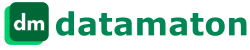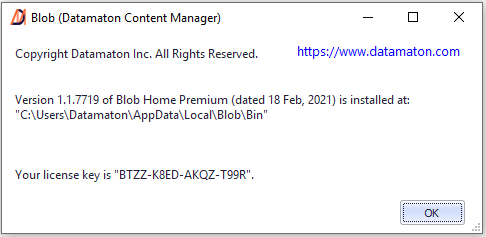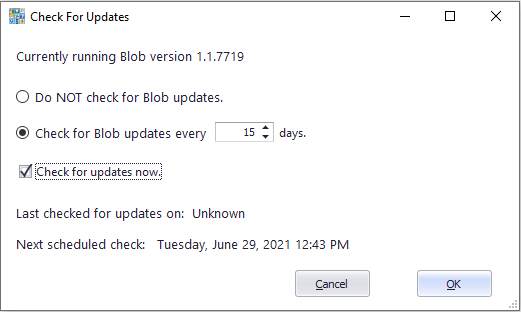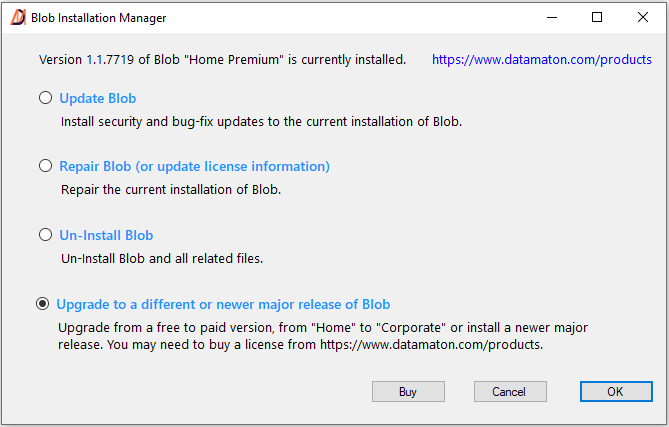< >
Expand All
< >
Collapse All
What are the minimum system requirements for Knit?
Knit supports computers running Windows Vista or later. It does not support Windows XP.
Knit requires Microsoft .NET Framework version 4.5 or later. This is the minimum Framework version that supports secure (TLS v1.2) connections with your remote email, cloud storage and text messaging accounts. Many vendors like Google, Slack etc. will not even allow less secure connections, so Knit cannot work with an older Framework version. Please note that it will work fine with newer .NET Framework versions like 4.6, 4.7, 4.8 etc.
Knit requires a Pentium class CPU or better. It also needs at least 512 megabytes of system memory and 256 megabytes of free disk space. You must have an internet connection that supports at least 1 megabits per second to index your web based accounts. We recommend a more powerful system if you want it to work with a large number of Data Sources or with Data Sources that have large amounts of content. Please note that Knit currently only supports the (US) English language. Thus, it will show all user prompts, warnings, errors etc. only in English.
Close
How does Knit's licensing work?
Knit supports multiple types of licenses:
- Monthly or annual subscription licenses. As long as your subscription is active, you can install newer major releases of Knit. If your subscription expires, it reverts to the capabilities supported by the “Free” version.
Lifetime or perpetual licenses. These licenses never expire, but are specific to the version you purchased. You cannot transfer the license to a newer major release of Knit. We may (and do) periodically release updates to older versions to fix bugs, add smaller new features and to improve performance. These updates are included with lifetime licenses.
We also provide free versions of our products with a smaller feature set. You do not need a license key to install and use them. Free versions also receive security, bug-fix and minor feature updates.
At our discretion, we may offer only a lifetime license or a subscription license for our products.
A Knit license is associated with the specific single computer on which you install and activate it. We periodically check your license for continued validity. Once you activate a license on a specific computer, you cannot activate it on another computer unless you first completely un-install it from the old computer. Please Contact Us or send us an email to support@datamaton.com if you are unable to un-install Knit from your old computer. This can happen, for example, if your old computer crashes and you cannot un-install Knit from it.
Close
What is the Datamaton's return/refund policy?
We provide free and trial versions of our products on our website, so you can test if it meets your needs and expectations. We strongly encourage you to try it before you buy it. You may return your purchased license for a refund if it meets all of the return criteria mentioned here:
- If you bought a lifetime license, you may return it for a full refund for up to 30 days from the date of purchase. If you purchased a subscription license, you can cancel anytime without any early termination penalty. The minimum subscription duration is one month and we do not provide refunds for partial month’s use. If you pre-paid for an annual subscription, we will calculate the pro-rated charges for the months used and refund to you the remaining balance (if any) when you cancel.
- You must completely un-install Knit and destroy all copies, including backup copies. Only a full un-install will release the license key you purchased, and this is required for a refund. Please contact Datamaton support (support at datamaton.com ) if you need help.
- All returns and exchanges must be accompanied by the original purchase or gift receipt.
- Datamaton reserves the right to refuse returns that it deems to be fraudulent or excessive.
To initiate a return, please send an email to Datamaton support (support@datamaton.com). Please include the name and email address you used to purchase Knit and your license key (this information is sent to you in your purchase confirmation email). We will process your return request within 4 weeks of receiving a complete refund request with all required documentation. Approved refunds will be made to the original method of payment.
Close
My current version of the Knit does everything I need. Why should I update/upgrade?
There are many reasons to update/upgrade your application installation periodically:
- Changes forced by Data Source vendors: Knit indexes your accounts at Google, Microsoft, Dropbox, Slack etc. using interfaces they provide. These vendor interfaces change constantly, and we have to update our products to keep working with them. After a period of time, your account’s vendor may have made so many interface changes that the older version of Knit will no longer work with it.
- Bug-fixes and security updates: we are constantly fixing bugs, and some of these may be security updates. We can provide such updates for older versions only upto a fixed amount of time.
- Performance improvements: Knit uses your own computer to do all of its work and to store index files. We are constantly working to reduce its impact to ensure your computer remains usable even when Knitprocesses are running in the background.
- New capabilities: You may not care about new capabilities like support for a new Data Source that you aren’t going to use anyway. However, a lot of new capabilities are actually small usability improvements that can add up to making a big difference.
Close
Date columns show dates in different colors. What do the different colors mean?
These colors are visual cues that let you quickly determine how old the content is. Knit shows a date/time that is within the last 24 hours from the current date/time in the red color. A date/time that is within the last 7 days from now is shown in dark green color. It shows a date/time that is within the last 30 days from now in orange color. A date/time that is older than 30 days from now is shown in the normal black color.
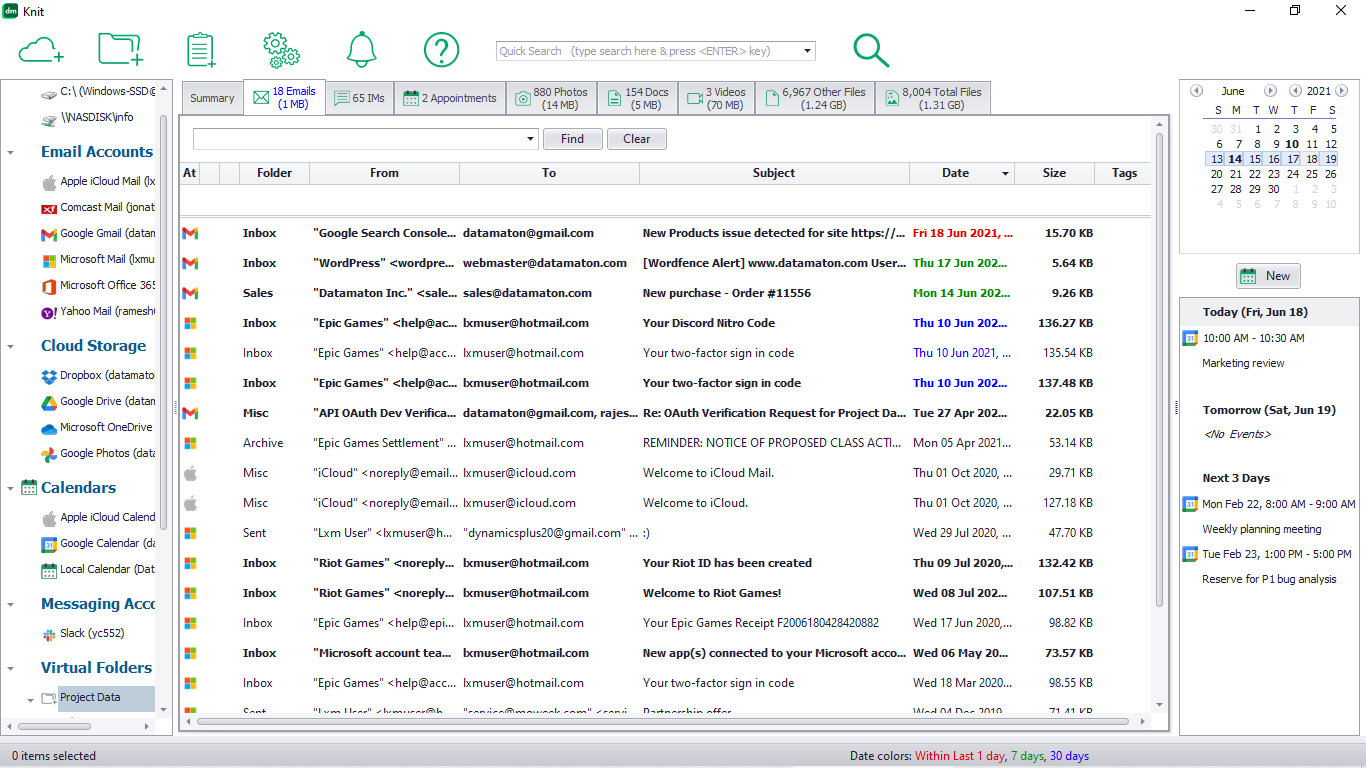
Close
What appearance customization does Knit support?
Knit supports many different “themes” that change its color and appearance. You can click on the “Setting” (Gear icon) menu, and then on the “Appearance” menu option to see the list of opeions.
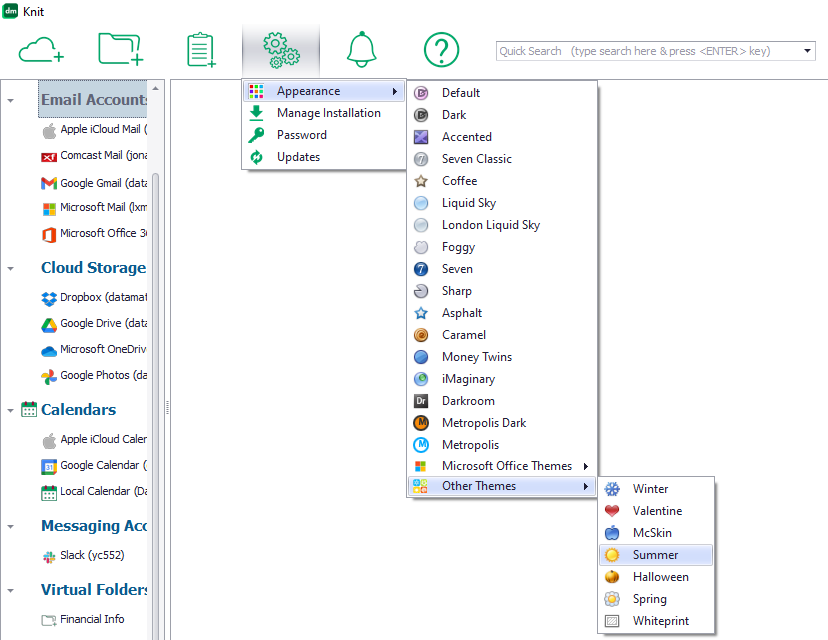
There are too many possibilities to show them all, but here are some pictures of the same screen with different appearance settings.
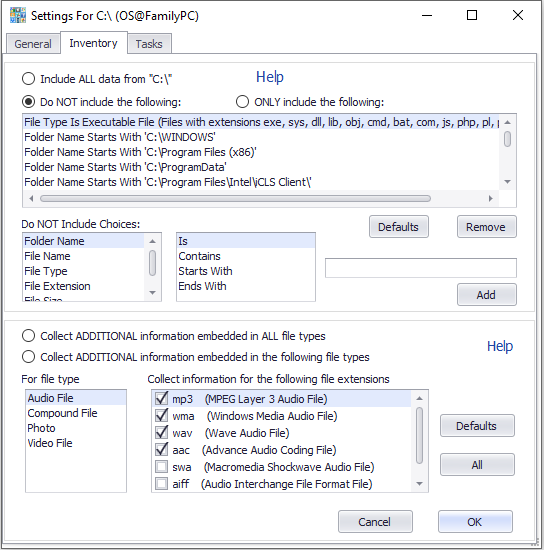
Default appearance setting
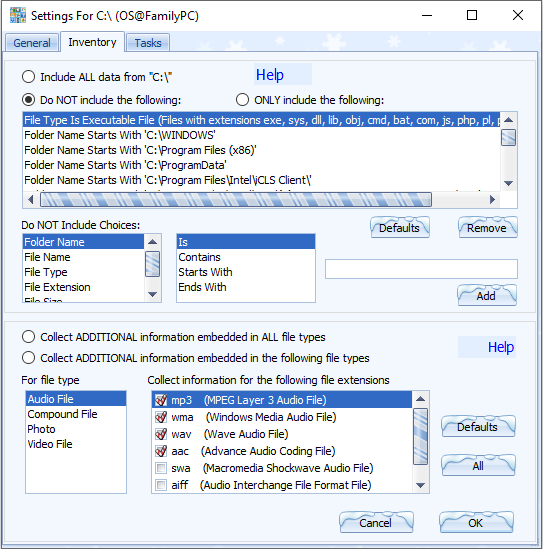
Winter appearance setting
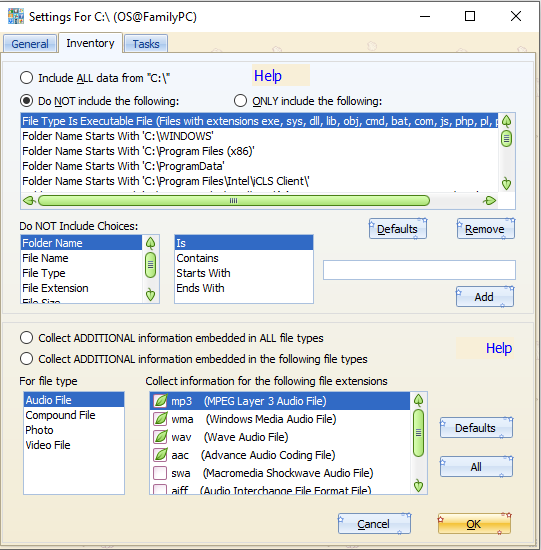
Summer appearance setting
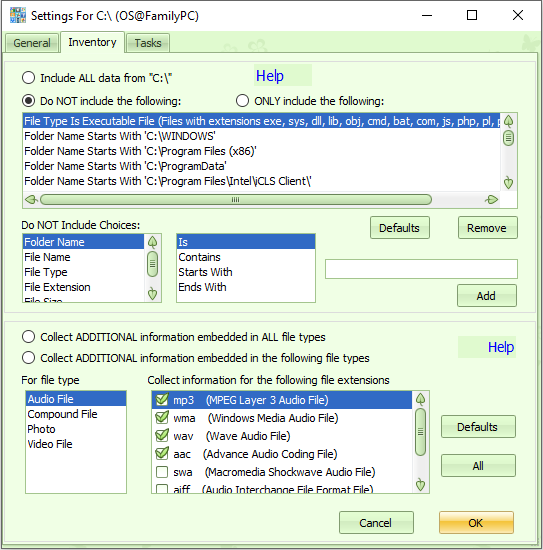
Spring appearance setting
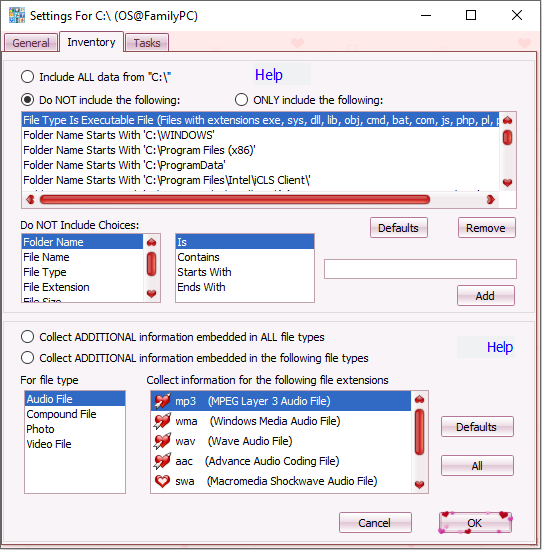
Valentine appearance setting
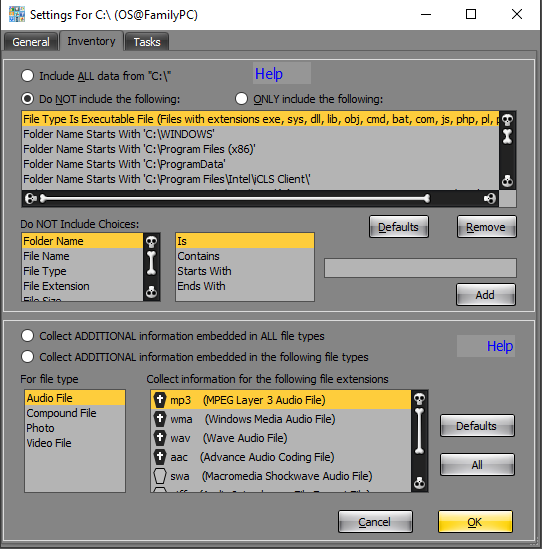
Halloween appearance setting
Close
How can I measure the performance impact of Knit on my system?
How much load Knit puts on your system depends on how many Data Sources you have, how frequently they are being checked for content updates and how many tasks you have set up. You can check the current performance impact of all Knit related tasks using the “Dashboard”. To open the Dashboard, open Knit. Then, click on the “Help” button (the “?” question mark button on the main menu) and then click on the “Dashboard” button.
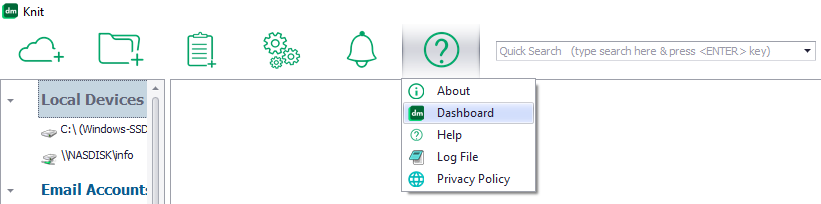
The Dashboard will display performance information for all Knit and background processes, including any backup tasks that are currently running. You can terminate a task if it is making the system unusable by using too many system resources.
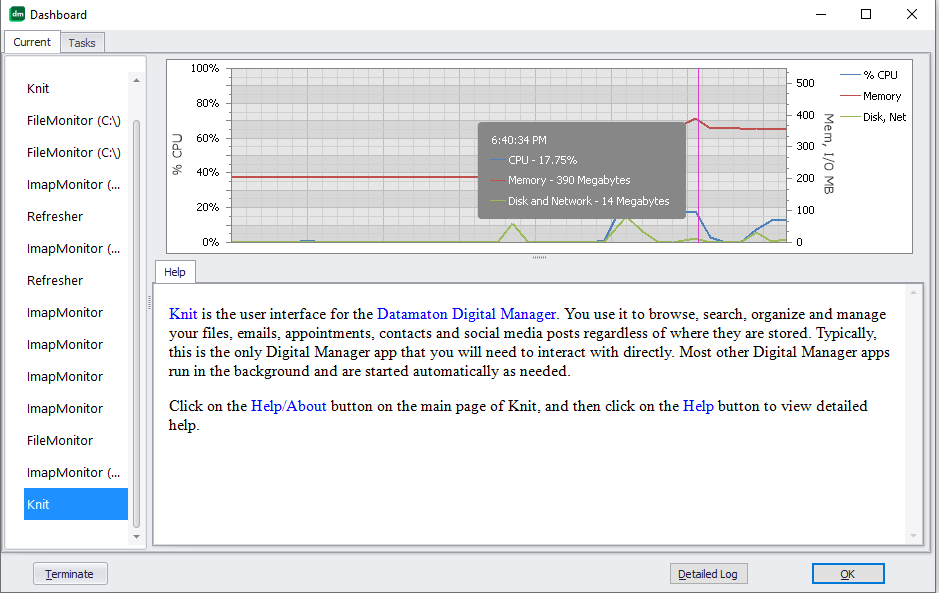
Close
How can I reduce Knit's performance impact on my system?
Knit tries hard to minimize its performance impact on your system. For example, it runs indexing and backup tasks in separate background processes that run at low priority. This way, any other taks you run will get priority and should remain responsive. You can open the Knit Dashboard to see how many resources each task is using. Knit is also highly configurable, and you can do the following to further reduce the systme load:
- Reduce the amount of content Knit indexes: for each storage location or cloud based account, you can tell Knit what to index. You can exclude file/email folders or high volume text messaging channels that you don’t really care about.
- Tell Knit to not collect additional info for specific file types: for photo files, Knit cracks open the file to collect additional info like album name, title, camera make & model, thumbnail etc. Similarly, for audio and video files it collects info like title, genre, play duration etc. For ZIP, CAB and ISO “compound” files which have other files embedded inside, Knit opens them and indexes the embedded files just like it would index non-embedded content. To reduce the performance load, you can tell Knit to collect such additional info only for specific files. For example, the default settings screen for drive “C:\” below shows that for music files, Knit will collect audio specific information for mp3, wma, wav and aac files but not for swa or aiff files.

Such default values exist for compound, photo and video files too. You can change them to reduce the number of file extensions that Knit will probe for additional info.
- Check “large” Data Sources for content updates less often: Knit lets you control how often a Data Source is checked for new, modified or deleted content (see “How often are my Data Sources indexed?”). If a Data Source is being checked more often than you need, you can set it to a higher value (see “How can I control the indexing process?”). Many times, checking a single “large” Data Source less frequently (e.g. a network attached drive with 1 terabyte of storage) will be sufficient to significantly reduce the performance impact on the system.
- Make sure your local hard disk is set to be checked “Constantly”: Windows will provide Knit with a notification any time a files is created, modified or deleted on your local hard drives (e.g. C:\, D:\ etc.). This happens only if you have set their “Check Data Source for content updates” setting to “Constantly” (this is the default behavior). Knit can update your drive’s index files much more efficiently with these Windows notifications. The alternative is for it to periodically scan your entire drive for changes – a far more performance intensive operation.
- Run backup tasks less often: When a backup task runs, it first evaluate the rules that determine what content it should back up (or synchronize). It then checks each affected file, email etc. to see if an identical copy exists at the destination. If not, it then copies the content to the destination. You can reduce the performance impact on your system by reducing how often you run such backup tasks.
Note that backup tasks that are set to run “Immediately after content is added or modified at source” are generally not the problem. These tasks generally run when Knit gets a direct notification about new or changed content. Such notifications provide details about the affected files/folders that allow the backup task to operate just on the affected folders in a quick and efficient manner. - Terminate the “Knit.exe” process if you don’t need it: The “Knit.exe” process is just the interface to you, the user. It does not directly check your Data Source for content updates or run your backup tasks – these jobs are performed by background processes that are automatically started and stopped as needed. If you are not actively doing anything with Knit, feel free to terminate it by clicking on the “X” (terminate) button at the top right corner.
“Knit.exe” will constantly reload the index files for a Data Source if a background process (e.g. “Cataloger” or “File Monitor”) updates them. For example, the File Monitor can update the index files for C:\ drive very often – even more than once per second! Thus, Knit.exe might consume a lot of system resources as it keeps reloading its index files.
Close
How can I upgrade the Digital Manager from version 1 to version 2?
Please note that version 1 of the Datamaton Digital Manager was called Blob while version 2 has been renamed to Knit. To upgrade from v1 Blob to v2 Knit:
Make sure you have a license key that allows you to install version 2. All version 1 Home Premium keys include a free upgrade to version 2. However, version 1 Home Lite keys did not come with a free upgrade so you cannot use them to install version 2.
Make sure your version 1 Blob installation is at least version 1.1.7719 (dated 18 Feb, 2021) or higher. Earlier versions of v1 Blob cannot be upgraded to v2 Knit.

If you don’t have at least this version of v1 Blob installed, update your version 1 installation using the Updates menu option.

Select Check for updates now to force an immediate update to the latest v1 Blob version.

Once you have the required minimum v1 Blob version installed, use the Manage Installation menu option to initiate the upgrade to version 2 Knit.

When the Blob Installation Manager starts, select the Upgrade to a different or newer major release of Blob menu option.

Now, follow the prompts to install version 2 of the Datamaton Digital Manager Knit.
The following short video shows the upgrade process.
Close